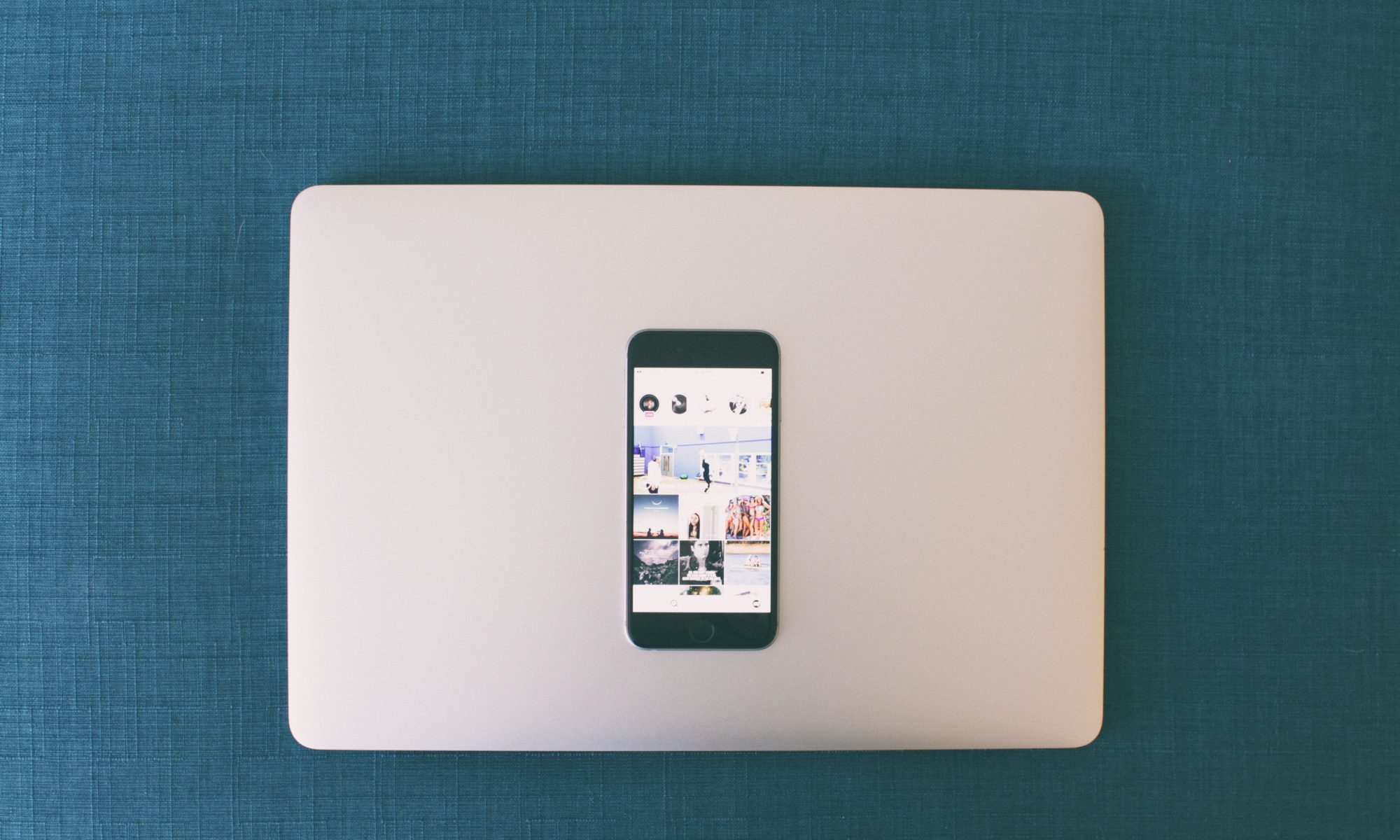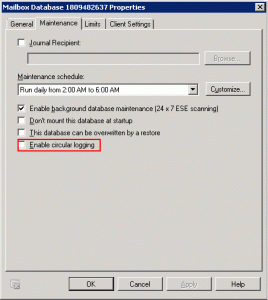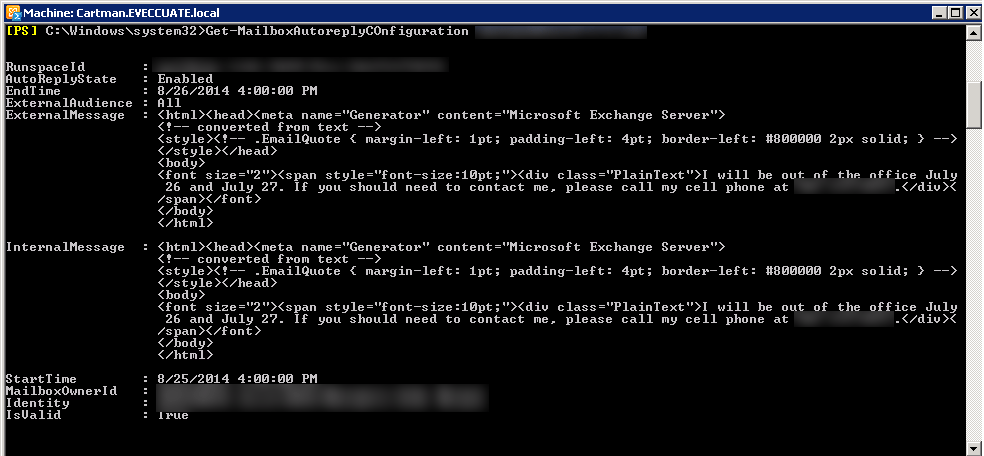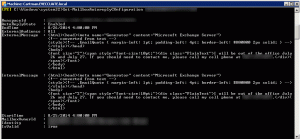Over the past couple of days we have been installing a NetAPP SAN storage solution. Its up and configured and ready for data. I am beginning to move data from our HP LeftHandnetwork storage. Our Microsoft Exchange database has filled its LUN on the HP and needs moving pronto.
While trying to run the Move Database Path from inside Exchange Management Console I ran into an error at about 9 minutes into the move.
Failed to connect to target server "ExchangeServer". Error: WMI exception
occured on server 'ExchangeServer.domain.local': Quota violation
I tried it again wondering if it was just a fluke. I tried it in powershell. No luck same error.
This install of Exchange and its database is not quite a year old and we had a size of 250 GB database. After searching through Microsoft;s Technet and Googling like a wild man, I came across others who had experienced the same problem. It turns out that this error is a feature of having to many transaction logs. Sure enough we had too many transaction logs.
There are three methods you can use to have Exchange clean up your unruly transaction logs.
1. You can copy everything manually and re-point. This seemed to be too much work and the internet reaction on success was mixed at best. Not a good solution in my opinion.
2. Do a backup using Microsoft Server Back Up Utility. It’s easy and straight forward but a tad time consuming.
or
3. Enable circular logging and remount the database. This was the option I took and it was quick and easy. It took less than 3 minutes and was successful. You must dismount and mount the database.
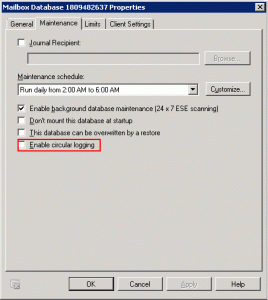
How to Enable Circular Logging Through Exchange Management Console (EMC)
- Under Organization Configuration click on Mailbox;
- Click on Database Management where you find Databases;
- Take properties by right click and under meiantenance tab apply check of Enable circular logging.
Or
By Using PowerShell
Set-MailboxDatabase -CircularloggingEnabled:$true
Be sure to remember to re-disable it when done.
Set-MailboxDatabase -CircularloggingEnabled:$false
The Information Store must be restarted for either of these changes to take place!